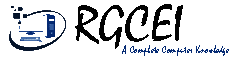Online Notepad Learning | Notepad Extension | Notepad Online | Notepad Book | Notepad Latest Version | Notepad File Menu In English | Notepad Edit Menu In English | Notepad Format Menu In English | Notepad View Menu In English | Notepad Help Menu In English | Notepad Online | Notepad In Computer | What Is Notepad | What Is Notepad In Computer | What Is Notepad In English | What Is Notepad Extension | Notepad File Extension
Notepad is a basic text-editor program. There is no need to install Notepad separately. Because it is installed with every operating system made by Microsoft Corporation. But we have to install Notepad+ separately. Notepad was created by Richard Brody in 1983. But because it is installed with the operating system, Microsoft Corporation is considered its inventor.
Notepad was first used in MSDOS. It is used as a notebook, that is why it is called notepad. Only text can be typed here. Its run name is Notepad only. Run name means the name by which Notepad is searched. Notepad's identifier is .txt. This is called the extension name of Notepad.
Notepad has five menus: File, Edit, Format, View and Help.
Notepad is a plain text editor program. In which design cannot be applied on text. There are three ways to open it.
- From the list that appears on clicking the Start button.
- By typing the run name in the run box.
- Click the Start button and click All Programs from Accessories.
Notepad is divided into different parts. Which is as follows.
Title Bar in Notepad
A bar at the top of the program where the name of the saved file is visible. The name of the file is on the left side of this title bar and the control buttons are on the right side. Until the file is saved, the name Untitled remains written on the left side. The name of the file becomes visible only after saving. Among the three control buttons on the right side of the title bar, the first button is Minimize. Which works to send the program to the task bar. Whose shortcut is Alt + Space + N. The second button is Maximize or Restore Down. Which arranges the programs in length and breadth. In which the keyboard shortcut of Maximize is Alt + Space + X and the shortcut of Restore Down is Alt + Space + R. The third button is Close. Which closes the open program. Whose shortcut is Alt + Space + C, along with this Alt + F4 can also be used.
Menu Bar in Notepad
The bar just below the title bar and above the text area, where all the options of Notepad are located. Which helps in creating and editing any text file. Each menu has a different function.
Notepad File Menu in English
The File menu is the first menu of Notepad. By clicking on which the following options are available. New, Open, Save, Save As, Page Setup, Print and Exit.
- New :- It is used for a new file. For this, a new file can be created by clicking on New with the mouse. Also, with the help of keyboard, you can create a new file by pressing Ctrl + N.
- New window - It is used to open the entire Notepad program in a new form. For this, a new window can be opened by clicking with the mouse or using the keyboard shortcut Ctrl + Shift + N.
- Open :- It is used to reopen the saved file. For this, click on Open in the file menu with the mouse or press Ctrl + O from the keyboard. Due to which we have to write the name of our file in the dialog box that opens in front of us.
- Save :- Save is used to save the text written by us for the first time. For this we have to click on Save in the file menu with the mouse or press Ctrl + S from the keyboard. Which opens Save As Dialog. In which we have to write the name of that file. The name with which we have to save the file.
- Save As :- Save As is used to save the text written by us in different name and place. For this we have to click on Save As of the file menu with the mouse. Which opens Save As Dialog. In which we have to write the name of that file. The name with which we have to save the file.
Page Setup :- Page Setup is used to arrange the pages of the file. Page Setup has the following options.
- Paper Size - From this the size of the paper is selected. In which page we have to work.
- Orientation - How to use it to write on the page. There are two options in this. A Portrait that is used to make direct or vertical photocopies on a page. And the second is Landscape which is used for horizontal photocopying on the page.
- Margin - It is used to leave empty space around the page.
- Header & Footer - It is used to write text at the top and bottom of the page.
- Print :- It is used to print the created file. For this, you will have to click on Print with the mouse or press Ctrl + P from the keyboard. Due to which the Print Dialog Box will open. In which there are following options.
- Select Printer:- In this we have to select our printer. Which printer should we use for photocopying?
- Number Of Copies:- The number of pages of the text file created here are to be printed. That number of pages is written.
- Exit - The program can be exited or closed by clicking with the mouse or using the keyboard shortcut Alt + F4.
Notepad Edit Menu in English
Undo, Cut, Copy, Paste, Delete, Search With Bing, Find, Find Next, Find Previous, Replace, Go To, Select All and Time/Date options are available in the Edit Menu of Notepad. To go to this menu, you can use Alt and E from the keyboard along with the mouse.
- Undo - It is used to bring back the work done. That is, to remove the mistake made at the last moment. For this, click with mouse or press Z with keyboard CTRL.
- Cut - It is used to remove the selected text from one place. For this, X is used with mouse click or Ctrl from keyboard.
- Copy - It is used to create an exact copy of the selected text. After this, you can click the mouse or use C along with Ctrl from the keyboard.
- Paste - It is used to bring back the cut or copied text. For which the mouse cursor is placed where the text is to be brought back. After that, Paste is clicked with the mouse or V is pressed with Ctrl from the keyboard.
Note:- Right click of the mouse can also be used to copy, copy and paste the selected text.
- Delete – It is used to delete the selected text. For this, you can click on delete with the mouse or use the delete key on the keyboard.
- Search with Bing - It is used to search the selected text on Bing search engine with the help of internet. For this you can click with mouse or use V along with Alt from keyboard. To use it, it is necessary to be connected to the internet.
- Find - It is used to search any text from the written text. For this, by clicking with the mouse or pressing F along with Ctrl from the keyboard, the Find Dialog Box opens. In which that word is written in front of Find What and Click on Find Next.
- Find Next - It is used to search the text beyond the text searched through Find. To find next, mouse click or shortcut F3 is used.
- Find Previous - It is used to search the text previous to the text searched by Find. To preview Find, mouse click or shortcut F3 along with Shift is used.
- Replace - It is used to write another text in place of the written text. For this, by clicking with the mouse or pressing H with CTRL from the keyboard, the Replace Dialog Box opens. In which in front of Find What, write the text which you want to change. And write the name you want to keep in front of Replace With written below it. Replace or Replace All is clicked
- Go To - It is used to go to a certain line number. For this, Dialog Box opens with mouse click or keyboard shortcut Ctrl or G. In which one has to write the line number and click on Go To.
- Select All - It is used to select the written text. For this, selection is done by clicking with the mouse or pressing A along with Ctrl from the keyboard. If you want to select one letter, you can use Arrow Keys along with Shift.
- Time/Date – It is used to fetch the current time and date. Which is running in the system tray of your computer's task bar. For this, click on mouse or F5 from keyboard is used.
Notepad Format Menu in English
Word Wrap and Font are the only two options in the Format Menu of Notepad. To go to this menu, click with mouse or O Key is used with ALT from keyboard.
- Word Wrap - It is used to turn on or off. When it is turned on, the text remains displayed on the screen but when it is turned off, the text is written as per the paper.
- Font - It is used to change the language of the text, text style and size of the text. By clicking on it the Font Dialog Box opens. In which there are following options.
- Font - It is used to change the language of the text. Calibri font is applied here by default. Which can be changed as per wish.
- Font Style - It is used to change the style of the written text. In which the following style is given. Bold - write the text dark, Italic / Oblique - write the text obliquely, Regular / Thin - write the text straight or simple.
- Font Size - It is used to change the size of the written text. Text can be expanded to a minimum of 8 points and a maximum of 72 points.
Notepad View Menu in English
Two options are given in the view menu, zoom and status bar. To go to which you can click with the mouse pointer or press V with Alt (Alter) key from the keyboard.
- Zoom - It is used to view the text in larger or smaller form.
- Zoom in - It can be used to enlarge the text and see it. For this you can click with mouse or use Plus (+) with Ctrl from keyboard. In which given
- Zoom out - It can be used to reduce the size of the text and see it. For this, you can click with mouse or use minus (-) along with Ctrl from keyboard.
- Restore Default Zoom - This is used to correct reduced or enlarged text. For this you can click with mouse or use o with Ctrl from keyboard.
- Status Bar - It is used to turn the status bar on or off.
Notepad Help Menu in English
Three options are given in the Notepad Help menu: View Help, Send Feedback and About Notepad. To go to which, mouse pointer click or H with Alt from the keyboard is used.
- View Help - This is used to learn how to use the various menus and options of the program. It is designed for users to get help and support. Clicking here or pressing F1 from the keyboard opens the help box. In which by typing the name of the option and entering it, its complete information appears.
- Send Feedback – This can be used to share your experience with Microsoft Corporation.
- About Notepad - It is used to write program information.
Text Area in Notepad
The largest part between the bottom of the menu bar and the scroll bar where text is written. Whatever file we create. It is written in this area.
Scroll Bar in Notepad
The bar above and on the right side of the text area. Which is used to view text up, down, right and left. There are two types of scroll bars. Vertical scroll bar and horizontal scroll bar.
Status Bar in Notepad
It is just below the horizontal scroll bar and above the task bar. Which tells the line number and number of characters. Through which the position of the mouse cursor can be detected. It can be hidden or shown as per your convenience.
Notes
- Sample box is given to see the changes made in the font dialog box of Notepad.
- Up to 65535 pages of text can be written in Notepad.
- Notepad is used for text editing as well as for creating web pages on the Internet and for computer programming.